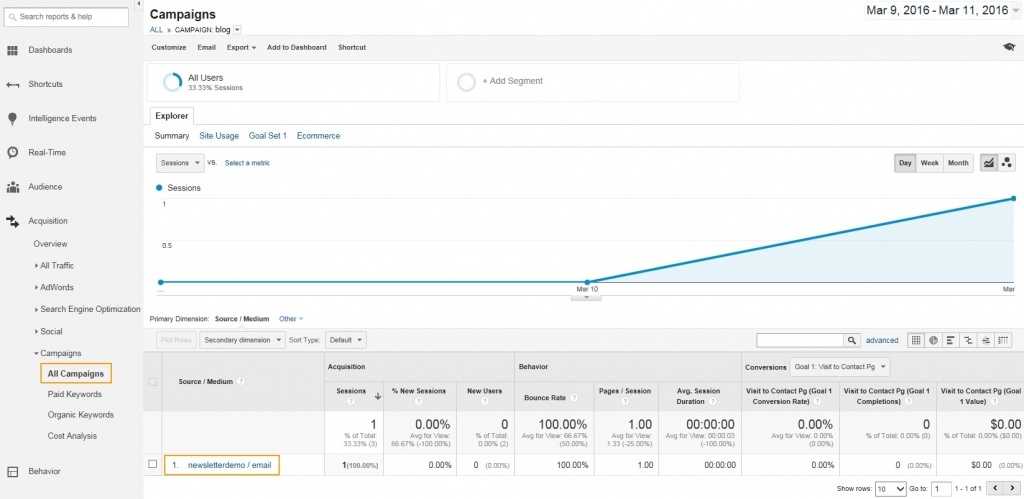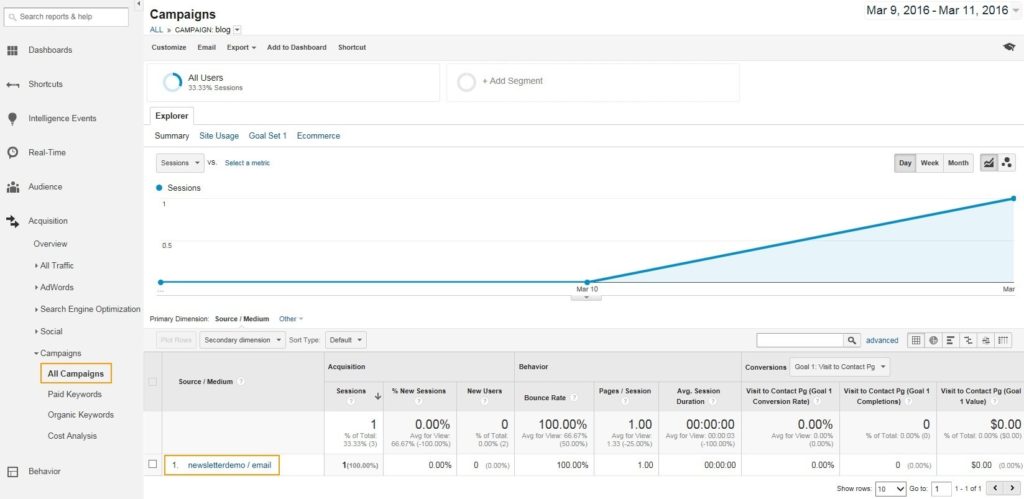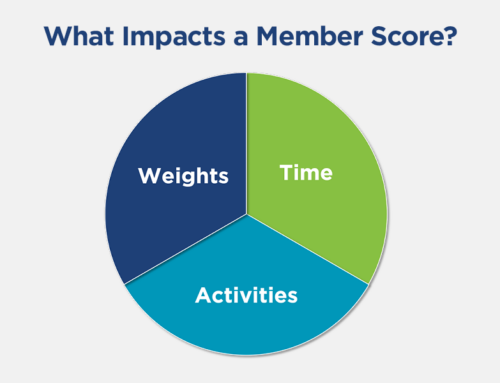Have you ever wondered what happens after someone clicks a link from an email that directs her to your website? With a little attention to the links you use, Google Analytics can help you find out. Here’s how to do it.
- Start out with the URL Builder tool.
- In the URL Builder form’s first box, Website URL, enter the page to which you want to bring the user. This could be an event registration page, a special membership page, or the remainder of an article that follows a teaser in your email.
- Enter the Campaign Source. This is to help you identify where the click originated. You can just type in “email,” but you may want to be more specific. You can categorize these emails into types, like breakingnews, newsletter, or eventpromo.
- Enter the Campaign Medium. This is the way the click got to the site. For email, it will most likely be “email,” though you can change it to refer to different kinds of online paid advertisements.
- Skip down to the bottom of the form and enter the Campaign Name. This can be anything you want it to be, but it makes sense to come up with a sensible format. When you are analyzing the effectiveness of your email campaigns, this field will identify which specific email a click came from.
- If you are using paid keywords, go back to the Campaign Term field and enter them here.
- If you are doing an A/B test, with some recipients receiving a different variation of the email or different places to click that lead to the same URL, add that to Campaign Content. This will let you see which link the click comes from — like whether a user got to your homepage through clicking on your logo or a text link.
- Click the Generate URL button at the bottom of the page.
Your new URL will look something like this:
http://associationanalytics.com/how-using-google-analytics-custom-dimensions-metrics-can-help-engage-your-members/?utm_source=newsletterdemo&utm_medium=email&utm_content=header&utm_campaign=blog
While this is a long URL, it includes all the items you filled out in that form. Each one of them is separated by &utm_. This URL comes from a click on the header field of an email referred to as “blog” in the “newsletterdemo” category.